Having the right ERP in place is not enough for success; what defines successful organizations is their ability to make the most of their ERP, assets, and resources. With Microsoft Dynamics 365 transforming the ERP game, it’s essential you get the most out of your investment. Here’s a list of 9 super-secret Dynamics 365 tips and tricks:
UX Tips and Tricks
1. Personalize default dashboard:
Just right click on any workspace, click the personalize icon followed by personalize this form, and use the personalization bar to drag and drop workspaces, or hide them. What’s more, you can also pin a tile to the default dashboard – just open the desired workspace, right-click on a tile, and select the pin-to-dashboard option.
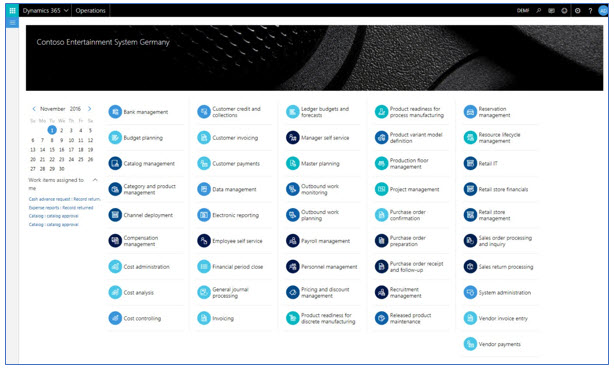
One way you can optimize your software IT spend is by taking a new approach to managing your technology landscape. With Dynamics 365, you can simply your business processes seamlessly.
2. Customize forms:
Dynamics 365 gives you the option to customize forms based on your specific needs. In the manage function tab, choose options followed by personalize this form. Click on the manage icon, and export all your personalization into an XML file for quick and easy access.
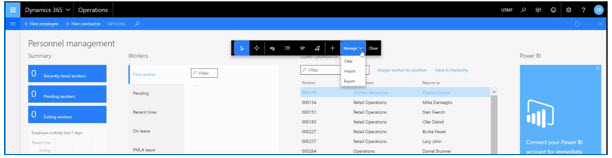
3. Get quick access to actions:
Looking for quick access to Actions? Simply use the Action search bar (Alt Q), type the name of the desired action and select in list.
Reporting Tips and Tricks
1. Save report queries for common report selections:
Did you know Microsoft Dynamics 365 allows users to save report queries for common report selections? Next time when a report needs to be generated for a specific query, you can quickly select the saved query and save time re-entering tables, fields, and selection criteria.
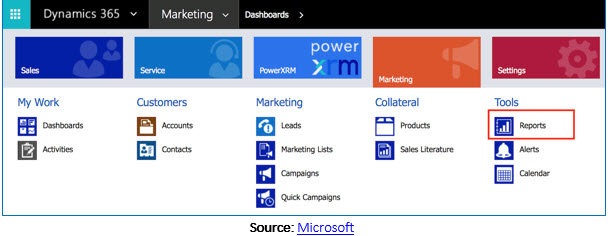
2. Import and Export Excel Files:
Your wish of importing and exporting dynamic data into your ERP has finally been granted. Microsoft Dynamics 365 comes with a functionality that enables you to import and export files directly into the solution – without having to write code or even change screens. And unlike previously where only static data could be transferred, you can now interact with the imported/exported data as it is truly dynamic in nature.
3. Turn Reports into Dashboards:
If you want to save time navigating through your reports tool to view your most frequently used reports, you can turn reports into dashboards. Navigate to the desired report URL, choose a frequent report you wish to use, copy the URL and navigate to the dashboard’s edit screen, choose the dashboard of your choice, add the report in the form of an iFrame, and save the dashboard.
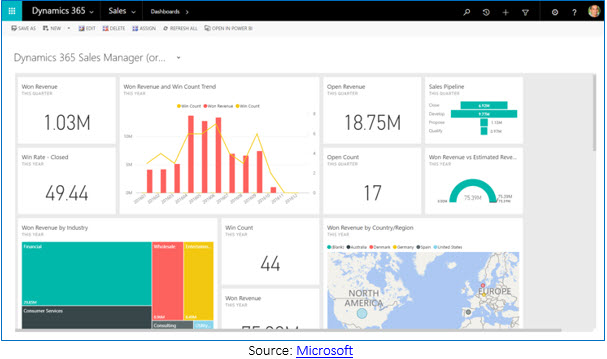
Process Tips and Tricks
1. Leverage the storage dimension feature:
If you’re a manufacturer struggling to keep pace with the surge in demand, Microsoft Dynamics 365offers a warehouse feature designed to help run more efficient operations. Use the form in the storage dimension group to configure and control the way items are stored and used from inventory.
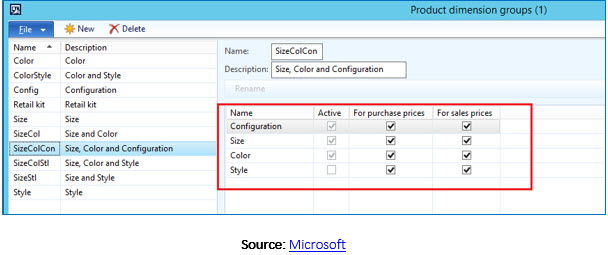
2. Unpick Production Orders:
A special ‘Stop and Unpick’ function offers a great deal if items have been picked against an incorrect production order. What’s more, you can unpick all components at the same time, rather than one at a time.
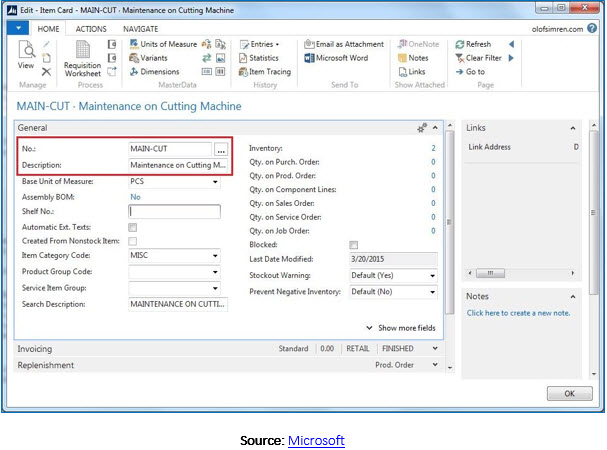
3. Get enterprise or company level information for an item:
Whether you manage one or multiple companies within a Dynamics 365 instance, you can use two different identifiers to get information about an item. The product number provides a unique identifier for enterprise-level information (just a few aspects) about products, whereas the item number provides the unique identifier for company-level information (all aspects) about items.
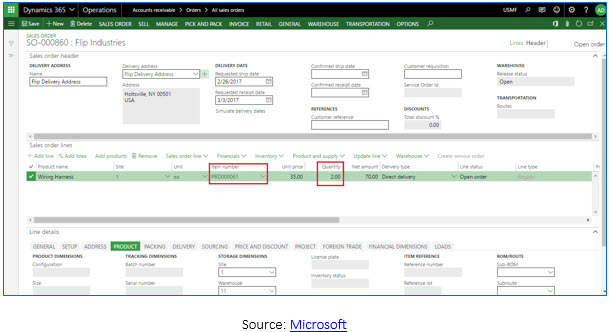
Get the most out of Dynamics 365
Dynamics 365 offers a host of capabilities that allows users to surface business data to drive decisions effectively. These capabilities include UX, reporting, and process capabilities that help in personalizing the user experience, visualizing large data sets, and improving business efficiency. Customize forms, run as many reports and get all process related information you need in a matter of minutes.



